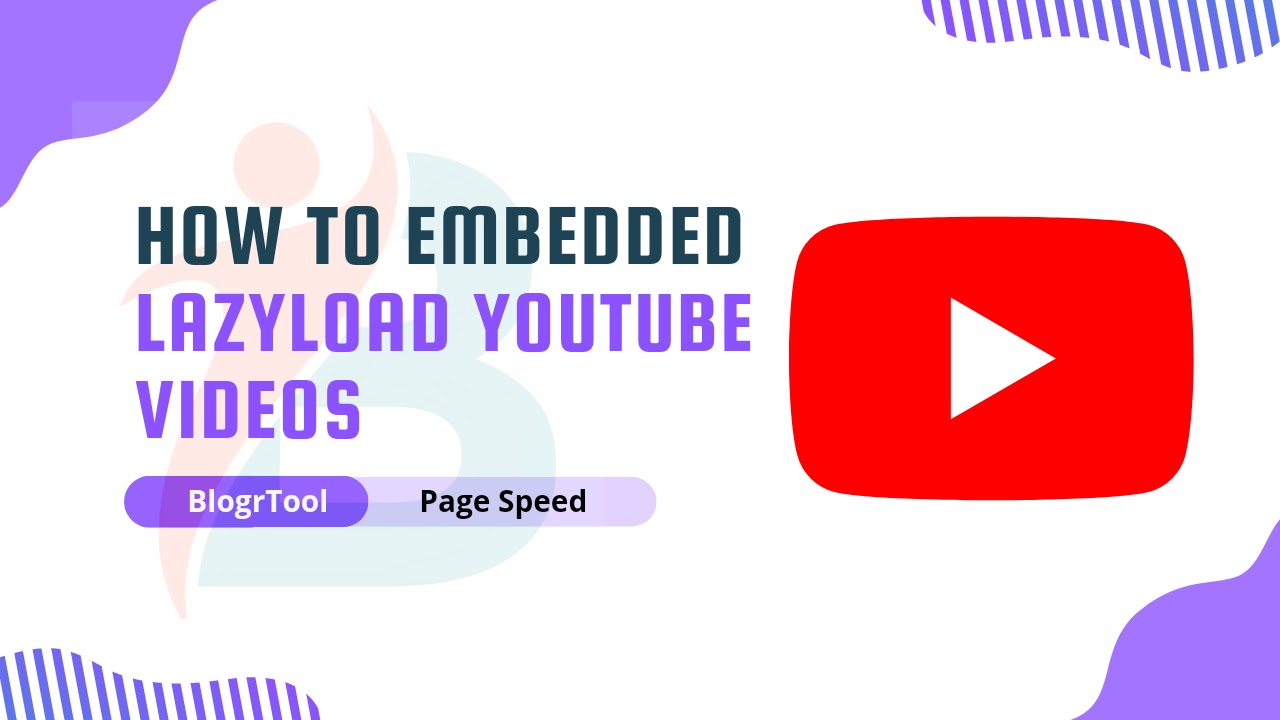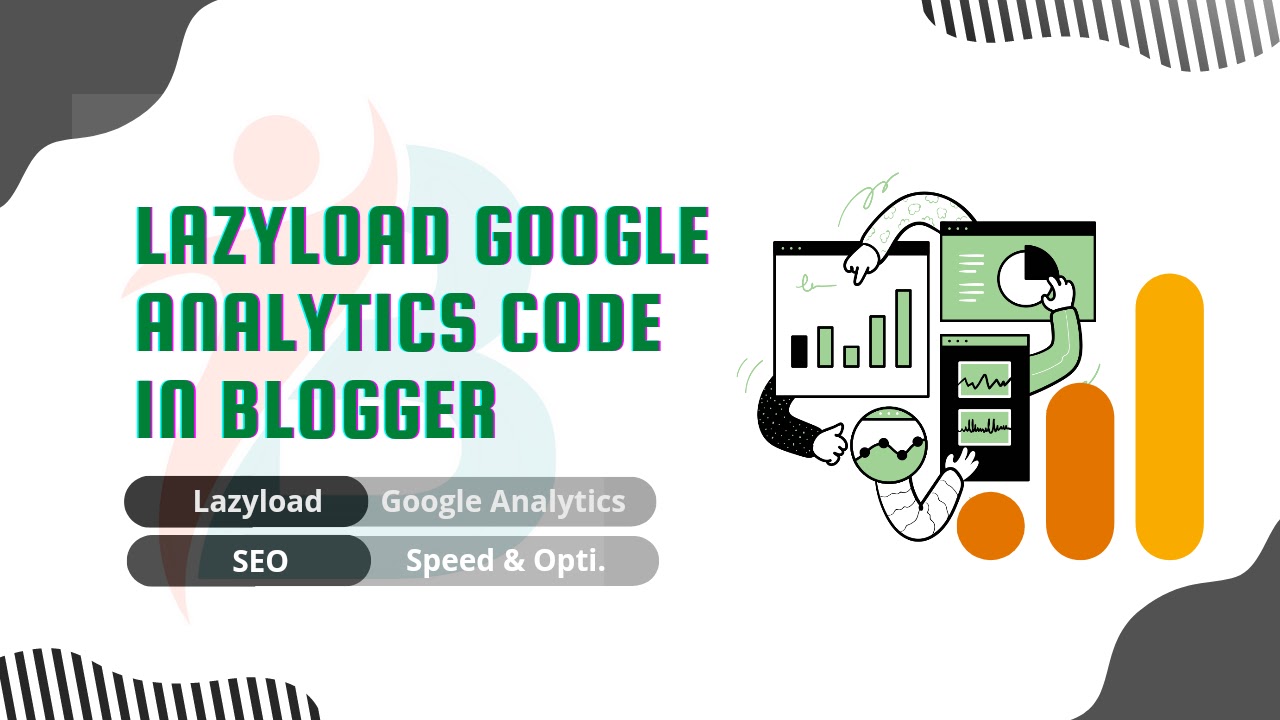How to fix Ads.txt in Blogger
Do you see the ads.txt error in your Adsense dashboard? With this article, you'll learn how to resolve the ads.txt problem in Blogger in a few simple steps.
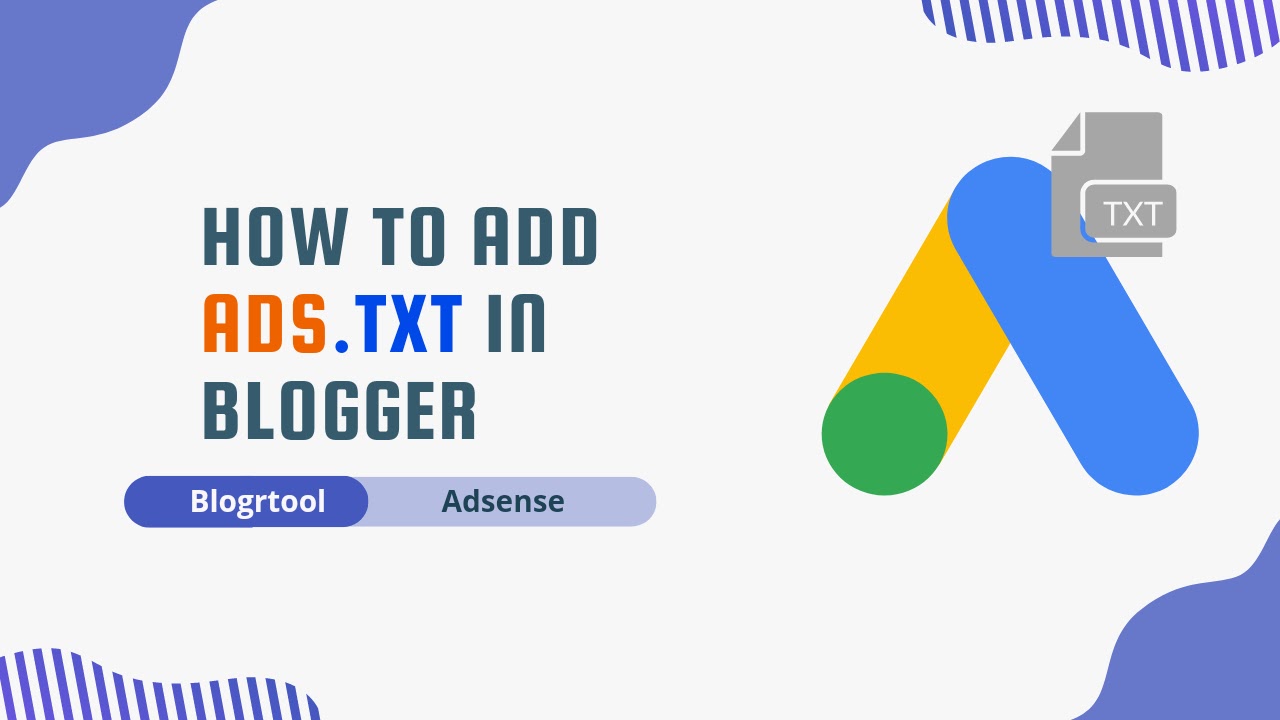 |
| How to fix ads.txt in Blogger |
What is Ads.txt?
A text file called "Authorized Digital Sellers" or "ads.txt" is in the root directory of your website. It makes sure that your digital ad space can only be sold through sellers (such as AdSense).
By adding an ads.txt file, you can decide who can sell ads on your site and stop fake inventory from being shown to advertisers.
This way, you can get the most money from ads and the chances of getting fake inventory go down.
How to Add an Ads.txt file to the Blogger website?
- Just sign in to your Adsense dashboard and download the ads.txt file.
- Now open the file and copy all of the code, then go to the Blogger dashboard and log in.
- You can now find the option to Enable custom ads.txt under settings > Monetization.
- Here, paste the code you copied and click "Save." Your blogger site now has an ads.txt file.
Here, note that the ads.txt notice in Adsense still show as it takes some days or week to remove that warning notice. If your site doesn't make many ad requests it may take up to a month.
How do cross-check if the ads.txt is added to my blogger website?
You can quickly determine whether or not the ads.txt file was properly added. Simply open your website's homepage and type ads.txt after the home URL (for example, https://www.blogrtool.com/ads.txt) and press enter. You will now see the same code that you typed into the settings.
If the code is the same, the ads.txt problem with Blogger has been resolved.
Conclusion
I hope that you were able to fix the ads.txt file on your blogger site. If you still don't understand, you can ask me about it in the comments.